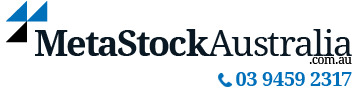The Explorer: Scans the market to filter and sort securities that fit your criteria. The explorer easily scans the entire market or selected lists in minutes to short list stocks that meet your search criteria, for example find all stocks that have closed above a 30 period moving average. The System Tester: Tests most strategies through a process called back testing which allows you to see how your strategy would have performed over time. The Expert Advisor: Generates a buy or sell signal based on the criteria of the system you have selected. Expert advisors may also be adapted to suit your trading needs or created from scratch. The MetaStock FORECASTER: Uses patent-pending technology to help you see a clearer picture of tomorrow and set more precise stops and profit targets. Who Uses Metastock: MetaStock and MetaStock Pro were specifically designed for self-directed traders of all levels. Whether you are just starting out or a seasoned trader or investor, Metastock can help. Metastock has a solution for Day-Traders, Position Traders, SMSF Investors, Mum and Dad investors and everything in between. Our clients trade just about everything under the sun. MetaStock is perfect for analysing stocks, options, commodities, ETF’s, FOREX, futures and more.MetaStock 19 –
Form and function come together to give you the Ultimate Market Analysis Tool.
Overview
MetaStock 19 is our biggest most robust upgrade probably ever. From the improved next-level charting workflows and Layouts to the five new trading systems, everything about MetaStock 19 is better, brighter, and faster than ever before.
MetaStock 19 is a feature-rich upgrade that gives traders more flexibility and control in analyzing their charts than ever before. Traders can now seamlessly use multiple monitors, a new optional tabbed interface, and sensible workflows to quickly access your charts and layouts.
From the improved next-level charting workflows and Layouts to the five new trading systems, everything about MetaStock 19 is better, brighter, and faster than ever before. It’s also 73% sexier (when measured from v12.)
MetaStock 19 features at a glance:
● New Improved Charting Workflows
● New Improved Flexible Layouts
● New Windows Theme Support
● New Charting Styles – Range Bars and Range Candlesticks
● New Drawing tools for measuring price changes, Gartley, Head and Shoulders Patterns, and Elliott waves.
● New Trading Systems including a Gap identification system, Ichimoku Master, and Michael Mermers ETS 2.1
● Massive Improvements to the popular RMO system by Rahul Mohindar.
● New indicators- Volume by Price and JBXC
● Global crosshair cursors that will display across all open charts.
● New search options give you better access to your indicators and templates.
● Watermark of the symbols you are looking at to make charts easier to see.Complete List of new features:
Themes/Settings
– Light Mode
– Dark Mode
– The theme will take the theme of Windows on its first launch. Will stay with customization after.
– DPI Aware and Improved Functionality with High-Resolution MonitorsImproved Charting Workflows
– Multiple Ways to View Charts
– View in Tab format
– Quick access drop down to all open chart tabs
– Icon to identify if the open tab is a SmartChart or Chart or Layout Chart
– Improved Chart Views
– New tab groups feature
– Drag and drop organization
– Ability to Pin Chart Tabs
– Ability to float charts in from Tabbed Format outside the container.
– View in Classic MetaStock Views (Cascade, Tile, Stack, AutoTile)
– Improved Restore Workspace Option
– Easier saving of Multi-Chart Templates and Multi-Chart LayoutsNew and Improved Layout Functionality
– Layouts now function as independent MetaStock Windows
– Layouts now contain their versions of Layout Charts vs Main Window
– Layouts can also be saved as templates to be applied
– Easier saving of Layout Templates
– Layouts are now easier to create and save
– Easily accessible MRU (Most Recently Used) for open Layouts and recently used.
– All Layouts will save and close when the main window is closed.
– Ability to close each layout window independently.
– Main Layout is labeled Main for easy identification.
– Taskbar will show name of layout name – MetaStock for easy navigationRestore WorkSpace
– Restore WorkSpace will allow user to relaunch all open layouts
– If Enabled, allows user to quick close and save for relaunchToolbar Changes
– Ability to use large/regular size icons in toolbars
– Ability to turn Toolbars Tooltips on or off.
– All new icons to help identify tools more easily.
– Toolbar changes will persist across all layouts.Indicator Quicklist
– Indicator Quicklist now contains both incremental and contains search
– Results will show both starts with and contains
– Full list of indicators is now alphabeticalIndicator Editor Dialog
– Display count of lines for improved readability
– Error display will show which line contains an error for easier identification of errors
– New Syntax Highlighting.in formula language codeExplorer
– New up/down arrows in columns to show which column is sorted/ranked
– New tool icons replacing text to save space show clearly show tools in reports dialog.
– Improved Search Box location for searching scans.
– Ability to sort in the Explorer and have Prev/Next Security remember sort order from Explorer.Expert Advisor Attach Dialog
– Added Search Box for filtering Explorations
– Inuitive icons added to Expert Attach Dialogue for functionsExpert Commentary Window
– Window can be docked or floated.
– Docking is more responsive and resizable in dock mode.
– Easy-to-use guidance for location docking with drag-and-drop navigation.
– Window can be put into Auto-Hide Mode (Fly Out)
– Can be open and available per layout.
– Can be used per layoutSystem Tester
– System Tester Icon in the dialog window will flash when running the test (clickable)
– Updated reports dialogData Window
– Docking is more responsive and reliable in dock mode.
– Window can be docked or floated
– Window can be put into Auto-Hide Mode (Fly Out)
– Can be open and available per layout
– Background color will match the applied chart theme for the background
– Can be used per layoutQuoteCenter
– Improved theming using the Container theme
– New Container for QuoteCenter
– New Accordion or Flyout control to access settings
– Improved Gainers/Losers BarOptionsScope
– Improved theming using the Container theme
– New Container for OptionScope
– New Accordion or Flyout control to access settingsPowerConsole
– Improved visuals for readability
– New Arrows designating the expansion or contraction of lists.
– Search functionality is brought to focus
– The cursor will now default to Open Instrument Box
– Will use the theme of the container
– Typing to Apply Template will navigate alphabetically.Custom Tool Bar
– Easier to follow interface for adding to custom toolbar
– New and Improved Icons for the Custom Toolbar
– 6 New Icons for Toolbar useView Open Window(s)
– New view open windows dialog box with a preview
– CTRL + TAB has a new Preview Dialog.
– Easy navigation to any open chartMost Recently Used (MRU)
– File | Recent File – Shows recent charts and layouts
– Down Arrow on File Menu – Shows recent charts and layouts
– Down arrow on Tabbed Charts shows all open tabbed charts
– Down arrow in main container shows open and recent layoutsCustom List Editor
– Improved to allow easier pasting into the Custom List Dialogue
– Easy to read icons for easier navigationPublic List Editor
– Easy to read icons for easier navigationChart Themes
– 2 New Chart themes to match application themes.Volume by Price (indicator)
– Change Colors for Positive Volume/Negative Volume
– Change the number of price Zones
– Change Periods mode to All Data or User-Defined LookbackRange Bars (chart type)
– View as bar or candle
– Change up/down modes
– Calculate on ATR or PointsCursor
– Global Synchronized Cursor across all open charts
– Across Multiple Time Frames
– Across all open charts
– Across all open layouts
– Ability to toggle on/offWatermark
– Watermark feature for seeing Name and Symbol embedded in chart. (User Selected)
– Will adapt to the background color so can always be seenOther Chart Features
– Learn as you plot. Move the chart back and forth one plot at a time with CTRL+Arrow
– Move backward or forwards
– Greater precision on the ODDS probability cone.
– Transparency will remain set when toggling between colors
– Mirror Y-Axis for improved Axis Visibility (Plot on Both Left and Right Axis)
– Ability to change font and font size on X and Y axisText Editor
– Improved Text Editor Diaglog box for easier reviewing/editing of chart textNew Drawing Tools
– Measure Tool for Percent Change
– Measure between two data points for percent change between data points.
– Ability to customize Color/Style/Fonts
– Abilty to add the number of periods to display
– Measure Tool for Points Change
– Measure between two data points for points change between data points
– Ability to customize Color/Style/Fonts
– Abilty to add the number of periods to display
– XABCD (Gartly Drawing Tool)
– Change Font, Color, and Fill Color
– Head and Shoulders Drawing Tool
– Change Font, Color, and Fill Color
– Elliott Wave Tools
– 12345
– Change label to Parenthesis, Circle, or Label only
– Change Font and Color
– ABCDE
– Change label to Parenthesis, Circle, or Label only
– Change Font and Color
– ABC
– Change label to Parenthesis, Circle, or Label only
– Change Font and Color
– 123
– Change label to Parenthesis, Circle, or Label only
– Change Font and Color
– WxYxZ
– Change label to Parenthesis, Circle, or Label only
– Change Font and ColorNew Systems
Improved RMO
– 6 New RMO Templates
– RMO Binary Bear Pulse
– RMO Binary Bull Pulse
– RMO Binary Bull & Bear Pulse
– RMO Pro Mode
– RMO Model Shaded
– Improved Naming of Explorations (Now all Grouped)
– Improved Exploration Column Names for easier understanding.
– Added Exploration Tool Tips for RMO ExplorationsGap Identification System
– Gap Expert and Commentary for Highlighting Gaps on Chart
– Gap Exploration
– Identification of Gaps and Gaps on High VolumeJake Bernstein Expansion/Contraction (JBXC)
– New Template for Identification of Expansion and ContractionIchimoku Master Add-on (Value: $399)
– Expert Advisor and Commentary for Analysis of Ichimoku Indicator
– Ability to Scan based on Ichimoku Indicator
– Ability to BackTest based on Ichimoku IndicatorETS 2.1 Add-on (Value $299)
– Complete Trading System
– Generates Buys, Sells, Protective Stops, Trailing Stops, and Profit Targets
– Contains Proprietary ETS Trendwatch Indicator
– Inputs to enable long or short-only signals.One of the core values of MetaStock is the ability to represent data in a fast, friendly, effective manner – on a chart. We are always working on our charts. With Next-Level Charting in MetaStock 19, you can view the data you want to see just how you want to see it. Customizable, sensible, easy-to-read, logical charts.
Power Console Updates
At the heart of MetaStock is the Power Console. Now you can get what you need faster with the enhanced searching capabilities which allow you to locate the instrument’s folder by searching for either the name or the symbol. In addition, a dedicated favorites tab for your top explorations and tests, enhanced scan and test name search, and the ability to minimize the data display range round out the MetaStock 19 Power Console’s new functionality.
Optionscope Enhancements
Option Traders Love the convenience and power of OptionScope. The Enhanced OptionScope in MetaStock 19 was designed to give you an improved view of what is important when trading options – Risk and Sentiment. With the Options Sentiment viewer, you can view where the market interest is in the options you are interested in. You can view both open interest and volume. You can even zoom in on the top traded options, no problem.
QuoteCenter Enhancements
Introduced in MetaStock 17, QuoteCenter has become the standard for list management. MetaStock 19 offers a new Gainers/Losers bar so you can see at a glance how your account or list is performing. In addition, you can change the charts settings from your Power Console, making it even more convenient to set things the way you like them. It will now also share the theme settings with OptionScope
Indicator Updates
Our users wanted more from their indicators and how they can customize them. MetaStock 19 is just what they ordered. The customizability is nearly endless. From a set of new plot styles including Stepped Line, Filled Line, Stepped Filled Line, Dot, and Histogram to a range of customizations including colors, shading, filling between envelope lines (like Bollinger Bands). To top that off we made sure all the indicator values now plot in the title bar as well.
And Much more
We can’t cover all the new features here. Make sure to watch the “What’s New in MetaStock 19 Video” for a comprehensive look at all the features and how they can help you and your trading.